DiskPulse Enterprise can be used as a centralized reports database server capable of receiving disk change monitoring reports from multiple production servers.
DiskPulse Enterprise allows one to define a centralized set of report analysis rules, which are automatically applied to disk change monitoring reports received
from production servers, detect critical file system changes and send E-Mail notifications.

DiskPulse Enterprise runs in the background as a service and uses an SQL database to store disk change monitoring reports received from
production servers. The user is provided with a client GUI application, which connects to DiskPulse Enterprise through the network and
allows one to review received reports, configure report analysis rules and manage the report database.
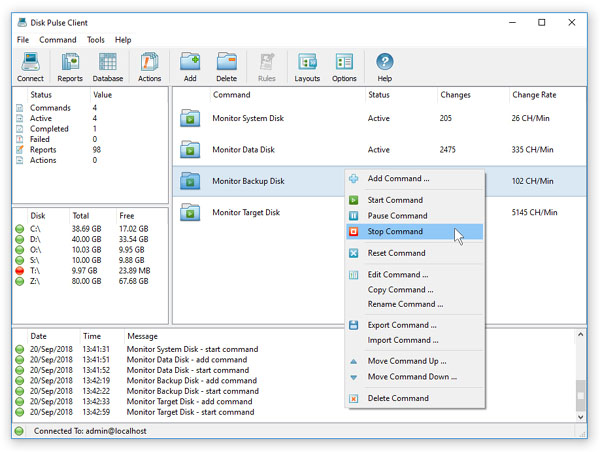
DiskPulse Enterprise allows one to collect disk change monitoring reports from a number of servers, analyze reports according to one or more
user-specified rules, search specific changes in the entire database of disk change monitoring reports and send E-Mail notifications when critical
changes are detected in one or more reports.
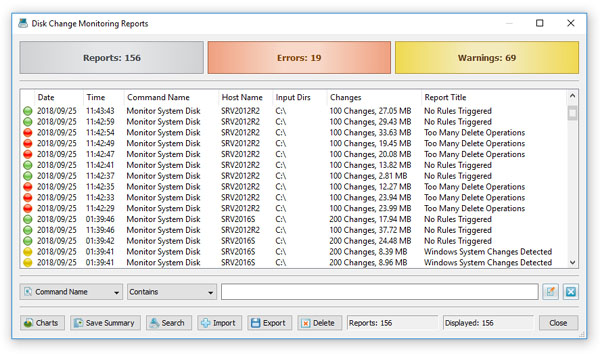
In order to define one or more analysis rules, press the 'Rules' button located on the main tool bar in the DiskPulse client GUI application.
On the 'Analysis Rules' dialog, press the 'Add' button, specify the rule description, select the type of the action to perform and enter an E-Mail
address to send notifications to.
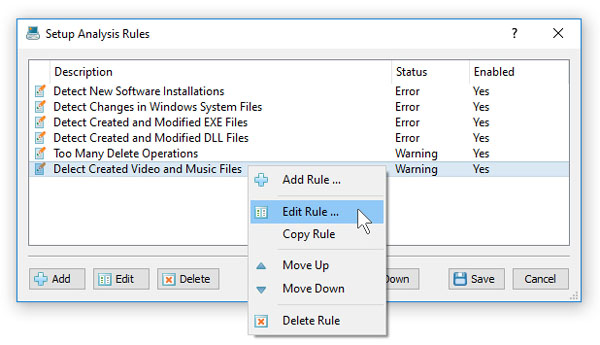
Optionally, select the 'Rules' tab and add one or more file matching rules specifying file types the rule should be applied to. Finally, the
'Advanced' tab allows one to control the following advanced options: hosts the rule should be applied to (all or a specific host), report titles
the rule should be applied to and change types the rule should be applied to (all or a specific change type).

The specified report analysis rules are applied to incoming disk change monitoring reports in the same order as specified in the 'Rules' dialog.
In order to change the order of a rule, select the rule and press the 'Up' or 'Down' buttons.

The simplest way to submit a disk change monitoring report to DiskPulse Enterprise is to use the regular DiskPulse GUI application, which is
available in DiskPulse and DiskPulse Pro installations. In order to submit a report, start the DiskPulse GUI application and
select the 'File - Submit to DiskPulse Server' menu item.
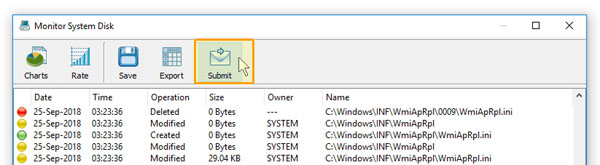
On the 'Submit' dialog specify the host name or the IP address of DiskPulse Enterprise and press the 'Ok' button. By default, the DiskPulse DB
server uses the TCP/IP port 9122 to receive reports from production servers, but the port number may be changed to any custom port number according
to user-specific needs. In order to specify a user-custom port number when submitting reports to DiskPulse Enterprise use the format: hostname:port
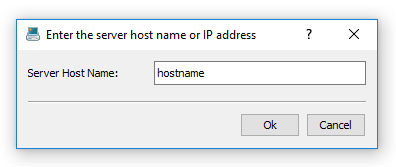
Manual submission of disk change monitoring reports to DiskPulse Enterprise is good for testing purposes, but if you need to automatically collect
disk change monitoring reports from a number of production servers to a central DiskPulse database server, you need to configure automatic report submission actions.
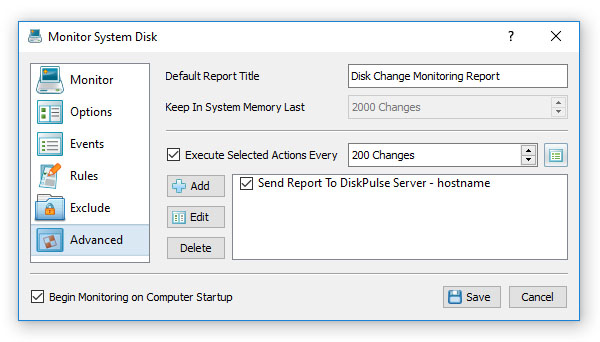
In order to configure DiskPulse servers (running on production servers) to automatically submit disk change monitoring reports to the DiskPulse database server,
open the disk change monitoring command (on each production server), select the 'Advanced' tab, enable execution of automatic disk monitoring actions, specify
the number of changes to trigger the actions and add a disk monitoring action configured to send reports to DiskPulse Enterprise.

