DiskPulse Pro and DiskPulse Ultimate provide the ability to minimize the main GUI application to the system tray while allowing
one to control the disk monitoring process using the system tray icon's context menu.
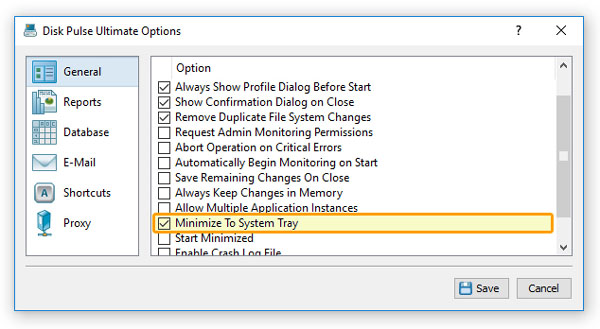
In order to enable the system tray icon, open the advanced options dialog and select the 'Minimize to System Tray' option.
With this option enabled, the DiskPulse main GUI application will minimize itself into the system tray and allow one to start,
pause, continue and stop the disk monitoring process using the system tray icon's context menu.
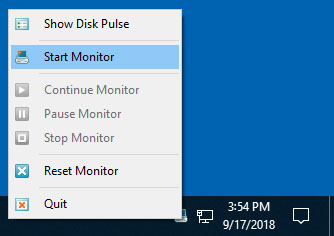
A minimized application may be shown at any time by clicking on the system tray icon. Another option is to click the right mouse
button over the system tray icon and to select the 'Show Disk Pulse' menu item.

